Hello Durpler,
in the beginning to compile the source with “GenerateProjectFiles.bat” i had a lot of issues, got many errors and warnings.
It was missing all the links to Visual Studio NuGet (like ionic…) and after this it send out only errors and was not able to compile.
I play a lot around with my pc and make many changes, but after reinstalling of Win10 and installing Visual Studio Community 2019, version 16.8.3, it was working.
i cant upload my VS configuration but here:
{
“version”: “1.0”,
“components”: [
“Microsoft.VisualStudio.Component.CoreEditor”,
“Microsoft.VisualStudio.Workload.CoreEditor”,
“Microsoft.NetCore.Component.Runtime.5.0”,
“Microsoft.NetCore.Component.Runtime.3.1”,
“Microsoft.NetCore.Component.SDK”,
“Microsoft.VisualStudio.Component.NuGet”,
“Microsoft.VisualStudio.Component.Roslyn.Compiler”,
“Microsoft.VisualStudio.Component.Roslyn.LanguageServices”,
“Microsoft.VisualStudio.ComponentGroup.WebToolsExtensions”,
“Microsoft.VisualStudio.Component.DockerTools”,
“Microsoft.Net.Component.4.8.SDK”,
“Microsoft.Net.Component.4.7.2.TargetingPack”,
“Microsoft.VisualStudio.Component.TypeScript.4.0”,
“Microsoft.VisualStudio.Component.JavaScript.TypeScript”,
“Microsoft.VisualStudio.Component.JavaScript.Diagnostics”,
“Microsoft.Component.MSBuild”,
“Microsoft.VisualStudio.Component.TextTemplating”,
“Component.Microsoft.VisualStudio.RazorExtension”,
“Microsoft.VisualStudio.Component.IISExpress”,
“Microsoft.VisualStudio.Component.SQL.ADAL”,
“Microsoft.VisualStudio.Component.SQL.LocalDB.Runtime”,
“Microsoft.VisualStudio.Component.Common.Azure.Tools”,
“Microsoft.VisualStudio.Component.SQL.CLR”,
“Microsoft.VisualStudio.Component.MSODBC.SQL”,
“Microsoft.VisualStudio.Component.MSSQL.CMDLnUtils”,
“Microsoft.Net.Component.4.5.2.TargetingPack”,
“Microsoft.Net.Component.4.5.TargetingPack”,
“Microsoft.VisualStudio.Component.SQL.SSDT”,
“Microsoft.VisualStudio.Component.SQL.DataSources”,
“Microsoft.VisualStudio.Component.Web”,
“Microsoft.VisualStudio.Component.IntelliCode”,
“Microsoft.VisualStudio.Component.WebDeploy”,
“Component.Microsoft.VisualStudio.LiveShare”,
“Microsoft.VisualStudio.Component.VC.CoreIde”,
“Microsoft.VisualStudio.Component.VC.Tools.x86.x64”,
“Microsoft.VisualStudio.Component.Graphics.Tools”,
“Microsoft.VisualStudio.Component.VC.DiagnosticTools”,
“Microsoft.VisualStudio.Component.Windows10SDK.18362”,
“Microsoft.VisualStudio.Component.Node.Tools”,
“Microsoft.VisualStudio.Workload.Node”,
“Microsoft.VisualStudio.Component.Debugger.JustInTime”,
“Microsoft.VisualStudio.Component.VC.Redist.14.Latest”,
“Microsoft.VisualStudio.ComponentGroup.NativeDesktop.Core”,
“Microsoft.VisualStudio.ComponentGroup.WebToolsExtensions.CMake”,
“Microsoft.VisualStudio.Component.VC.CMake.Project”,
“Microsoft.VisualStudio.Component.VC.ATL”,
“Microsoft.VisualStudio.Component.VC.TestAdapterForBoostTest”,
“Microsoft.VisualStudio.Component.VC.TestAdapterForGoogleTest”,
“Microsoft.VisualStudio.Component.VC.ASAN”,
“Microsoft.VisualStudio.Component.Windows10SDK.17763”,
“Microsoft.VisualStudio.Component.Windows10SDK.17134”,
“Microsoft.VisualStudio.Component.Windows10SDK.16299”,
“Microsoft.VisualStudio.Component.VC.v141.x86.x64”,
“Microsoft.Component.VC.Runtime.UCRTSDK”,
“Microsoft.VisualStudio.Component.VC.140”,
“Microsoft.VisualStudio.Workload.NativeDesktop”,
“Microsoft.VisualStudio.Component.Windows10SDK.19041”,
“Microsoft.Net.Component.3.5.DeveloperTools”,
“Microsoft.VisualStudio.Component.NuGet.BuildTools”,
“Component.GitHub.VisualStudio”,
“Microsoft.VisualStudio.Web.Mvc4.ComponentGroup”,
“Microsoft.Net.Component.4.6.1.SDK”,
“Microsoft.Net.Component.4.6.2.SDK”,
“Microsoft.Net.Component.4.7.SDK”,
“Microsoft.Net.Component.4.7.1.SDK”,
“Microsoft.Net.Component.4.7.2.SDK”
]
}
i will try out the points you wrote.