Hello
I just got to know this engine and I’m trying it out, but I’ve found the inconvenience that moving around the 3D environment is too slow. If I want to rotate or scroll the view in the editor it is very slow, I saw that there are some options in the configuration, but I have been changing them and nothing happens.
Is it a bug or is there a way to increase the speed?
I am using version 1.3 (windows 10 64 bit)
Sorry for my English, I’m using google translate.
All the best