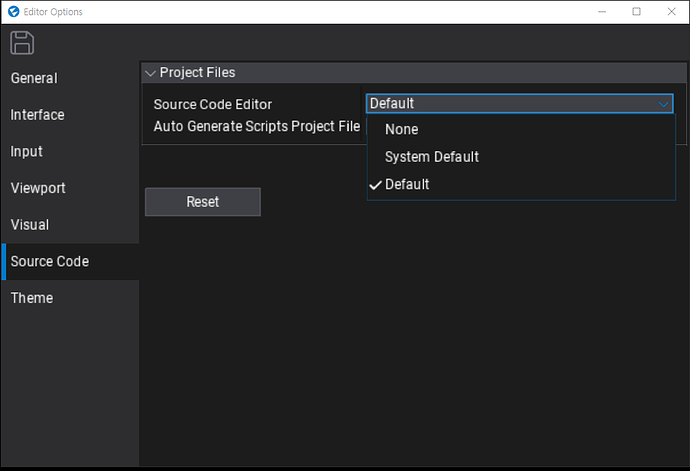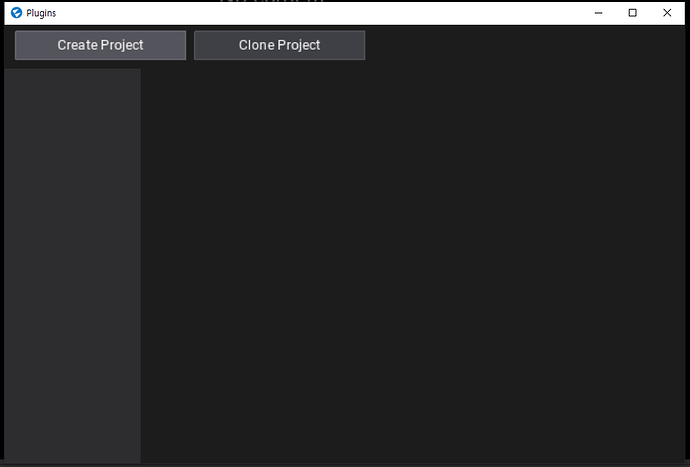I cannot sure the exact problem, so I will describe precisely as much as I can dive into it.
Project was file frozen from 1.8.2. While opening, this message showed up in front of the blank white window.
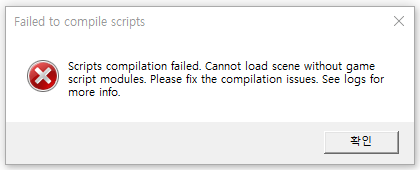
Loading scene is failed, and could not open any scene manually.
This is the log message - did not detected any Windows platform toolchain.
- [Info] Missing MSVC toolset v140 or later (VS 2015 or later C++ build tools). Cannot build for Windows platform.
- [Info] Exception: Platform Windows has no required SDK installed and cannot be used.
FYI, Sample project was loaded without problem - so toolchain detection only fails with this specific project.
================================================================
[ 00:00:03.067 ]: [Info] Compiling shader ‘C:\Program Files (x86)/Flax/Flax_1.9/Content/Shaders/DebugDraw.flax’:00000384a94976ba0000004400000077…
[ 00:00:03.069 ]: [Info] Starting scripts compilation…
[ 00:00:03.070 ]: [Info] Command: C:\Program Files (x86)/Flax/Flax_1.9/Binaries/Tools/Flax.Build.exe -log -logfile= -build -mutex -buildtargets=GameEditorTarget -skiptargets=FlaxEditor -platform=Windows -arch=x64 -configuration=Development
[ 00:00:03.080 ]: [Info] Shader compilation ‘DebugDraw’ succeed in 13 ms (profile: DirectX SM5)
[ 00:00:03.080 ]: [Info] Shader ‘FlaxEngine.Shader, 00000384a94976ba0000004400000077, C:\Program Files (x86)/Flax/Flax_1.9/Content/Shaders/DebugDraw.flax’ compiled! Cache size: 2890 bytes
[ 00:00:03.133 ]: [Info] Flax.Build 1.0.0
[ 00:00:03.220 ]: [Info] Building targets…
[ 00:00:03.238 ]: [Info] Missing Android SDK. Cannot build for Android platform.
[ 00:00:03.250 ]: [Info] Missing MSVC toolset v140 or later (VS 2015 or later C++ build tools). Cannot build for Windows platform.
[ 00:00:03.252 ]: [Info] Exception: Platform Windows has no required SDK installed and cannot be used.
Stack trace:
[ 00:00:03.259 ]: [Info] at Flax.Build.Platform.GetToolchain(TargetArchitecture targetArchitecture) in F:\FlaxEngine\Source\Tools\Flax.Build\Build\Platform.cs:line 276
at Flax.Build.Builder.BuildTargets() in F:\FlaxEngine\Source\Tools\Flax.Build\Build\Builder.cs:line 362
at Flax.Build.Program.Main() in F:\FlaxEngine\Source\Tools\Flax.Build\Program.cs:line 152
Total time: 00:00:00.1406116
[ 00:00:03.265 ]: [Error] Failed to run build tool, result: 1
[ 00:00:03.295 ]: [Info] Editor end init
[ 00:00:03.295 ]: [Info] Changing editor state from FlaxEditor.States.LoadingState to FlaxEditor.States.EditingSceneState
[ 00:00:03.303 ]: [Info] Searching for valid Control
[ 00:00:03.307 ]: [Info] Found 24 types (in 4 ms)
[ 00:00:03.308 ]: [Info] Searching for valid Actor
[ 00:00:03.309 ]: [Info] Found 52 types (in 0 ms)
[ 00:00:03.375 ]: [Info] Loading editor windows layout from ‘Y:\HyperTactics/Cache/WindowsLayout.xml’
[ 00:00:03.375 ]: [Warning] Cannot load windows layout. File is missing.
[ 00:00:03.375 ]: [Info] Loading editor windows layout from ‘C:\Program Files (x86)/Flax/Flax_1.9/Content/Editor/LayoutDefault.xml’
[ 00:00:03.391 ]: [Info] Closing splash screen
[ 00:00:03.392 ]: [Info] Loading default project scene
[ 00:00:03.393 ]: [Info] Changing editor state from FlaxEditor.States.EditingSceneState to FlaxEditor.States.ChangingScenesState
[ 00:00:03.396 ]: [Info] Loading scene…
[ 00:00:03.396 ]: [Error] Cannot load scene without game modules loaded.
[ 00:02:53.731 ]: [Error] Failed to deserialize scene 8401e1a14006abb6fa1f2aa560c16752
[ 00:02:53.733 ]: [Info] Changing editor state from FlaxEditor.States.ChangingScenesState to FlaxEditor.States.EditingSceneState
Editor Options does not recognize my VS installation, so Editor cannot let VS open the solution file from ‘Open Script Project’ menu.
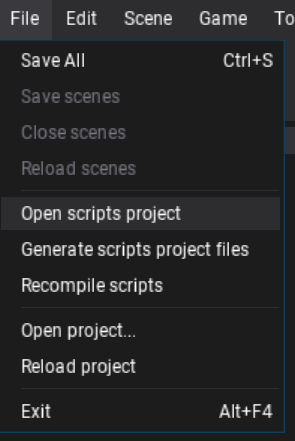
Manually opening .sln file with VS shows only Build Scripts - no game files, no plugins, etc.
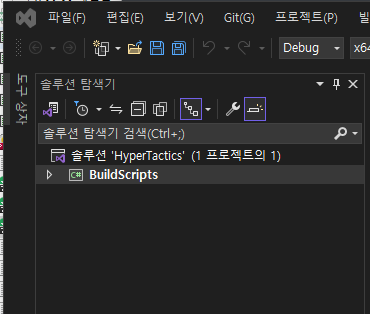
Also, every plugins are all gone. Nothing showed in plugin window, not included in build projtect.
They are still exist in /Plugins/ directory, but not recognized.
I think somehow Flax fails to recognize existing compilation toolchain,
but cannot figure out how to manually fix it globally or project by project.
There is no ‘Compiler / MSVC selection’ like options in Game Settings / Editor Options menu or Build Settings, and no configurable things in Launcher Engine list.
Is there any way to manually find and assign compiler build environment?